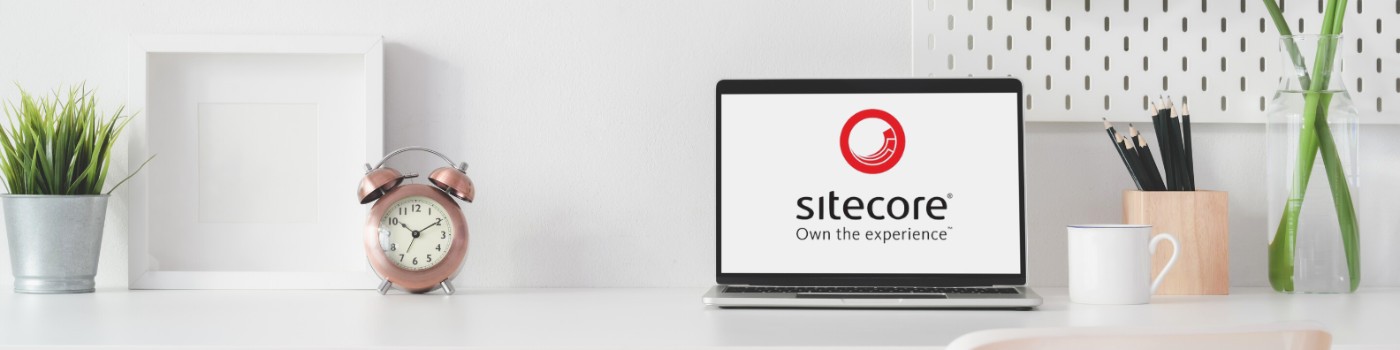Sitecore is one of the best content management systems. One powerful feature is Sitecore PowerShell Extensions (SPE), which lets you automate tasks and manage the platform easily. Exporting data from Sitecore using PowerShell is simple and very useful for administrators and developers. Here’s a quick guide to show how easy it is to export item data from Sitecore using PowerShell.
Getting Started with Sitecore PowerShell
Before diving into data export, ensure that the Sitecore PowerShell Extensions module is installed. This module enhances Sitecore by adding a powerful PowerShell-based scripting interface. Once installed, you can access the PowerShell ISE (Integrated Scripting Environment) from the Sitecore Desktop or Content Editor.
Sitecore Export All Redirects to Excel, CSV
To illustrate the simplicity of data export, let’s consider exporting a list of redirects stored in Sitecore items. In addition to simply item export this example goes one step ahead and also shows
- Sitecore PowerShell how to get linked item using Droptree field
- Sitecore PowerShell Get URL of a referenced Item
- Sitecore Export All Items of a specific template under a parent item
Steps for Export
- Open Sitecore PowerShell ISE: Navigate to the Sitecore Desktop and open the PowerShell ISE.
- Write the Script: Enter the following script to export data:
function Get-ItemUrl($itemToProcess){
[Sitecore.Context]::SetActiveSite("website")
$urlop = New-Object ([Sitecore.Links.UrlOptions]::DefaultOptions)
$urlop.AddAspxExtension = $false
$urlop.AlwaysIncludeServerUrl = $true
$linkUrl = [Sitecore.Links.LinkManager]::GetItemUrl($itemToProcess,$urlop)
$linkUrl
}
$Results = @();
$allItems = Get-ChildItem -Path 'master://sitecore/content/STBCom/Content/Redirects' -Recurse
$allItems | ForEach-Object {
$currentItem = $_
if ($currentItem.TemplateName -match 'Redirect Folder' )
{
return;
}
$redirectItemPath = "";
if ($currentItem["redirectItem"] -ne "")
{
$redirectItem = Get-Item -Path "master:" -ID $currentItem["redirectItem"]
if ($redirectItem)
{
$redirectItemPath = Get-ItemUrl($redirectItem)
}
}
$Properties = @{
ID = $currentItem.ID
Path = $currentItem.FullPath
SourceUrl = $currentItem["sourceUrl"]
RedirectItemPath = $redirectItemPath
RedirectUrl = $currentItem["redirectUrl"]
IsPermanent = $currentItem["isPermanent"]
}
$Results += New-Object psobject -Property $Properties
}
$Results | Show-ListViewhttps://github.com/zaheer-tariq/Sitecore-Blog-Gists/blob/main/PowerShell/Reports/GetAllRedirects.ps1
- Execute the Script: Run the script in the PowerShell ISE. The script retrieves all items under the specified path and exports their ID, path and some custom fields.
- You will see a popup with Items list and options in top left corner to export them as shown below
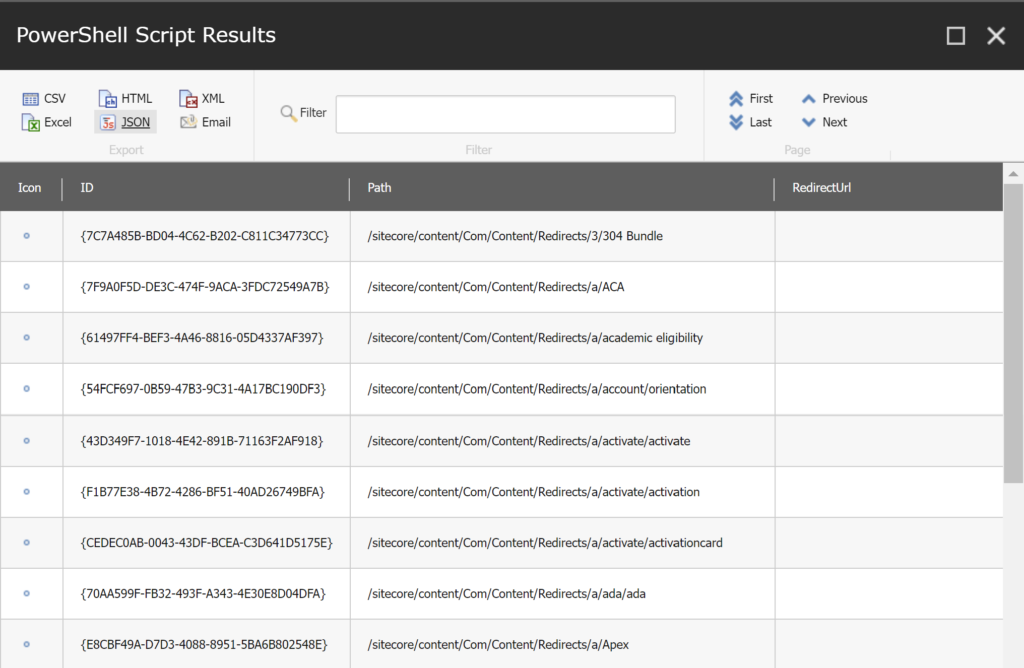
Benefits of Using Sitecore PowerShell for Data Export
- Efficiency: Automates repetitive tasks, saving time and reducing manual effort.
- Flexibility: Highly customizable scripts to fit various requirements.
- Integration: Easily integrates with other systems for data exchange.
- Accessibility: Even those with basic scripting knowledge can create powerful export scripts.
Final Words
Exporting data from Sitecore using PowerShell is easy and powerful. Whether you need to create reports, move data, or connect with other systems, Sitecore PowerShell Extensions help you do this efficiently. With PowerShell’s scripting, administrators and developers can simplify their tasks and work more effectively in managing Sitecore environments.
Keywords: Sitecore PowerShell, Export data from Sitecore, Sitecore PowerShell Extensions, Sitecore data export script, Sitecore automation, Sitecore CSV export, PowerShell scripting in Sitecore, Sitecore item export, Sitecore content management, Sitecore administration tools