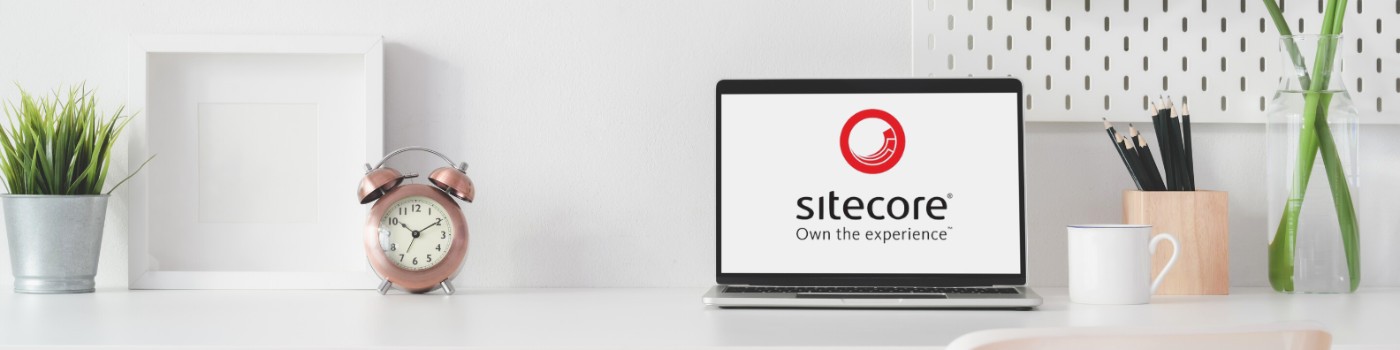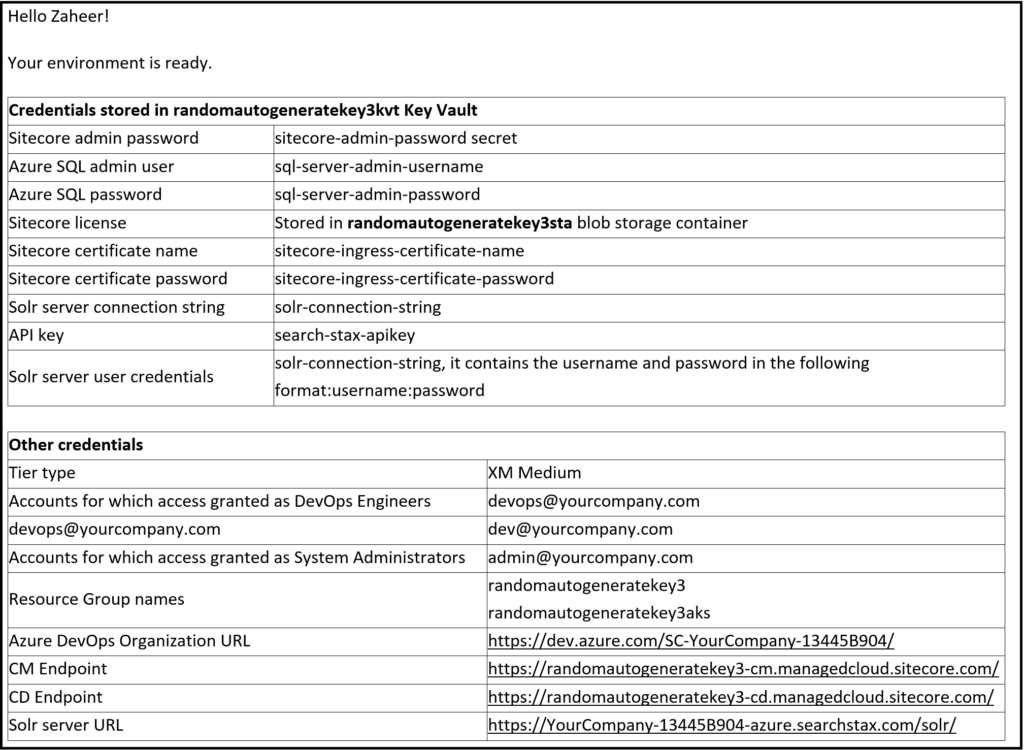Once you have signed up with Sitecore Managed Cloud, you are entitled to request one or more Sitecore environments based on your subscription. To request new environment and work with Sitecore support, you will need to have access to https://support.sitecore.com/csm
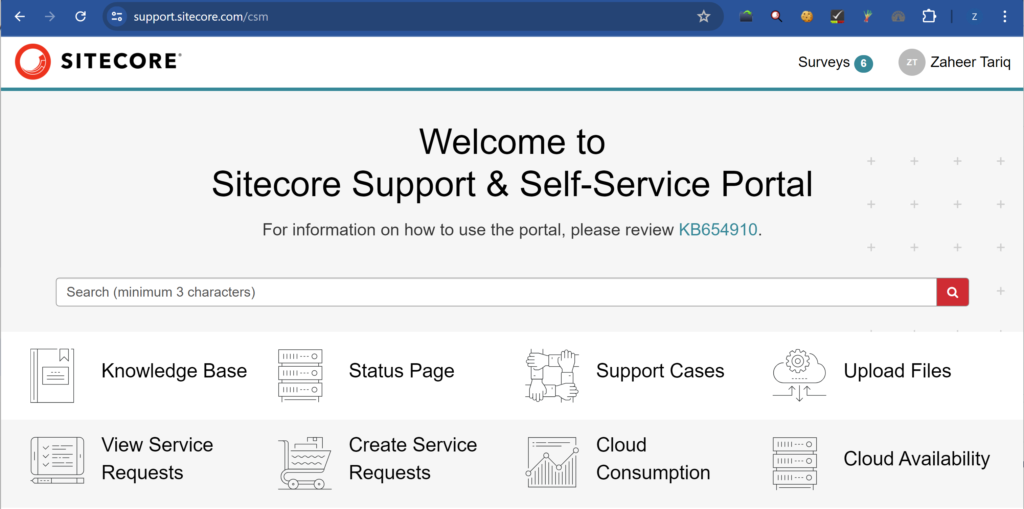
From the dashboard, shown above, you can
- Click “Create Service Requests”
- In the left top section under “Catalogs” make sure you select the right category. If this is a Managed Cloud Containers environment, please select “Sitecore Managed Cloud Containers”
- In the left side, please select “Operational” and you will see an option called “Create New Set”, screenshot below.
- This will open up a form that you can fill in and the request will be sent to Sitecore for processing which can take up to 3 business days. Please make sure to add the right people under the following as it will help get all your team access immediately. You can of course add more people by requesting access using the same portal.
- Email Addresses for Developers
- Email Addresses for DevOps Engineers
- Email Addresses for System Administrators
- More details about the form fields can be found here https://doc.sitecore.com/xp/en/developers/103/managed-cloud/request-a-managed-cloud-paas-environment.html#getting-started-with-a-sitecore-managed-cloud-environment
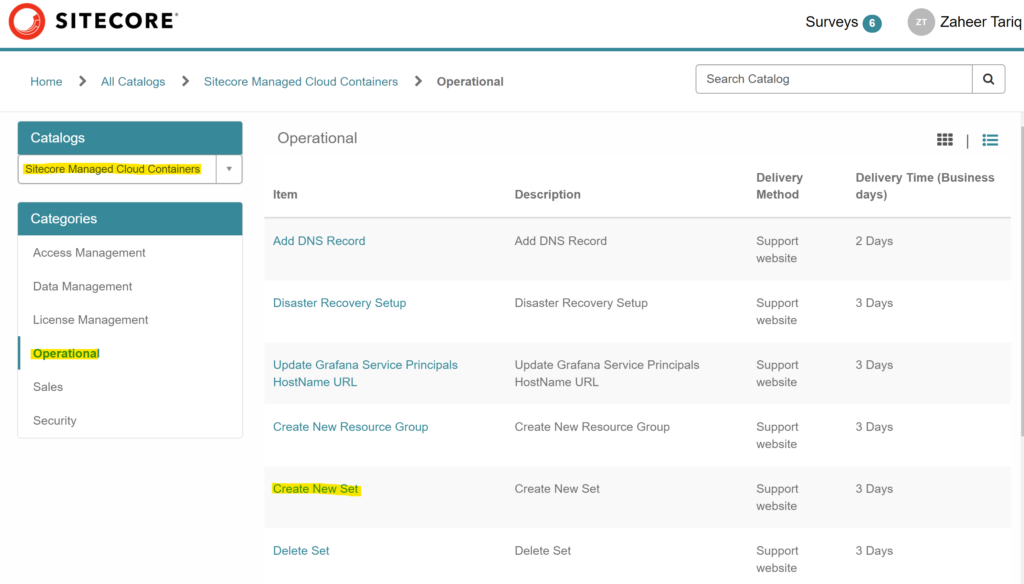
Once the request is completed, it will be updated in the portal and you will get an email with all the details related to the environment including all CM/CD URLs. Below is an example of the response you will get from Sitecore once the environment is ready
Keywords:
Sitecore Managed Cloud, Sitecore environments, Sitecore support, Create Service Requests, Managed Cloud Containers, Operational, Create New Set, Sitecore processing, Team access, Developers access, DevOps Engineers access, System Administrators access,
Hashtags:
#Sitecore, #ManagedCloud, #CloudEnvironments, #CloudSupport, #ServiceRequests, #CloudContainers, #OperationalSupport, #TeamAccess, #DeveloperAccess, #DevOps, #SystemAdmins